| Functions |
Functions supported by EMAPI include:
1. Moving and displaying map
- Displaying a map in any size area of the website.
- Moving the map with your mouse or keyboard cursor.
- Zooming the map in using the map scale bar, the mouse wheel or by using the zoom rectangle.
- Zoom the map out using the map scale bar or mouse wheel.
- Address search:
- The search for an address on the basis of postal code (returns all the municipalities with the given postal code along with the main town in the beginning).
- The search for an address on the basis of the name of the town, street, number - the system automatically tells us what is possible when you type a few initial letters. Depending on the information entered, the map indicates the town center, the center of the street or location of a specific address.
2. Calculating the distance
- Route calculation between any locations using three methods: quickest, shortest and cheapest with a full report giving route information on distance, time, cost. Route limited to a maximum of 5 points.
- Route calculation depending on the means of transport - passenger vehicle, truck or pedestrian.
- Route calculation taking into account the current difficulties on the roads and highways.
- Distance calculation between points in a straight line.
3. POI
By default, in the applications there are the following layers of POI available: Administration, Pubs and Restaurants, Financial institutions, Culture and Entertainment, Sports, Education, Service stations, Transportation and Tourism, Shopping, Health.
4. Other functions and possibilities
- Possibility to report comments / errors on the map - proposed amendments to the data will be available on a quarterly basis.
- 3D objects representing the objects / buildings of special interest with a description such us:
http://www.emapa.pl/budynki/swf/kra_002.swf. http://www.emapa.pl/budynki/swf/war_005.swf.
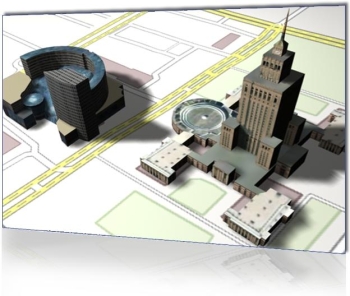
- Interactive windows with information about the object (known as tooltips).
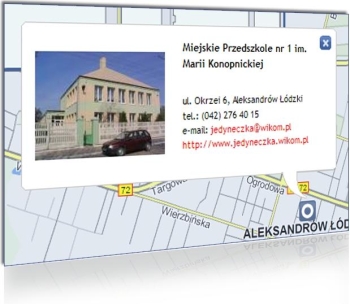
- The option to "send map" - the user in a simple and quick way can send a map indicating location to his friend / Customer. Simply find the desired location on the map, click the right mouse button and select the "Link of the current view” option. You will then see the link, which you can send to the chosen person. After typing it in the web browser window you will find the same section of the map.