| Traffic - how to use Traffic system |
Using the Traffic system is easy and intuitive. Below you will find the description of basic actions and operations, which may be performed thanks to the system.
Traffic system includes 2 subcategories of information:
- I.Turning on/off
- 1.In order to turn Traffic on you have to choose appropriate button in the upper right corner of the map:
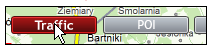
- fter pointing the button with a cursor you will see the list of possible options: “ Traffic – current speeds” and “Traffic – road accidents”. Both types of information may be marked/displayed at the same time – but sometimes their visualization may overlap (there, where they appear on the same road section).
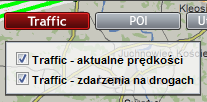
- 1.After marking chosen option a Traffic panel will automatically eject from the right part of map window:
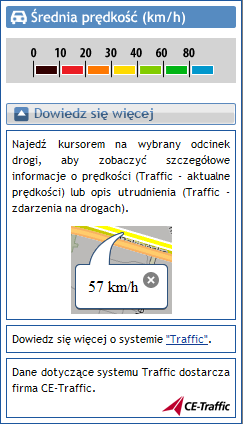
- The panel includes a legend describing Traffic system information ( matching colors with speed intervals ) as well as a module with additional information about system operating.
- You can always minimize the Traffic panel (and then maximize again) using the appropriate handle (bottom left corner). The panel will automatically minimize also after turning off the Traffic layer.
- You can turn Traffic off by deselecting previously selected options in context menu under the "Traffic" button in upper right corner:
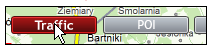
- 1.In order to turn Traffic on you have to choose appropriate button in the upper right corner of the map:
- Displaying detailed information.
- 1.By zooming a map you find out detailed information available via Traffic:
- a.After closer zooming the solid lines displaying Traffic layer change into arrows pointing the direction concerning displayed information.
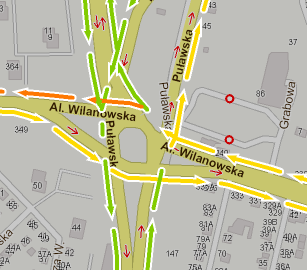
- After single clicking into chosen section of Traffic layer you will see an interactive window (so called tooltip) with detailed information on particular road section:
- Current speed (in the case „Traffic – current speeds”):
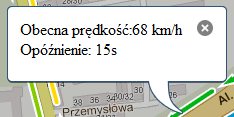
- Road accidents ( „Traffic – road accidents”):

- Current speed (in the case „Traffic – current speeds”):
- a.After closer zooming the solid lines displaying Traffic layer change into arrows pointing the direction concerning displayed information.
- 1.By zooming a map you find out detailed information available via Traffic:
- Routing with Traffic data.
- Information available via Traffic system may be taken into account by routing algorithm – option „Fastest route”.
- All you have to do is to select the option „Include Traffic” in routing panel menu.
- It works regardless of whether Traffic is currently turn on (displayed on a map) or not.