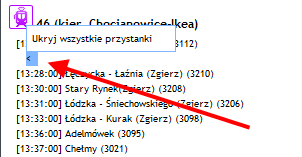| Route report |
III. Route report.
After routing for public transport (same as for the other options) a new tab "Route report" appears:
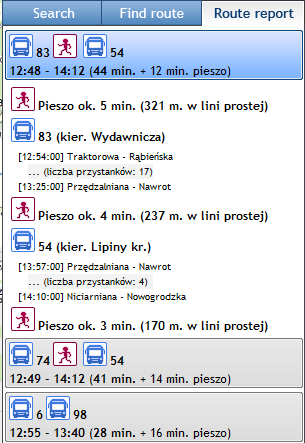
- Systems each time gives back three optimal, alternative routes for chosen points and route parameters, offering thus the possibility of quick choice of the most convenient connection.
- Each of the three routes is displayed using a horizontal bar with short route report.
- Short route report includes:
- mean of public transport (an icon) and the number of line,
- time of starting and finishing journey,
- dividing into driving and walking time.
- Active/selected route is highlighted in blue and includes detailed route report. Optimal route selected by system is implicitly active. User may possibly switch between particular route reports by clicking onto each bars with short route reports.
- Detailed route report includes:
- Listed in journey order each route stages together with beginning and finishing time of each stage,
- Line numbers of public transport means together with directivity,
- Name of the beginning and finishing stop for the particular line,
- Full list of stops displayed after choosing option:
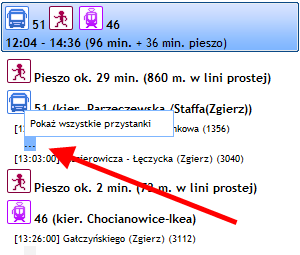
- Full list of stops includes name of each stop and the time of departure:
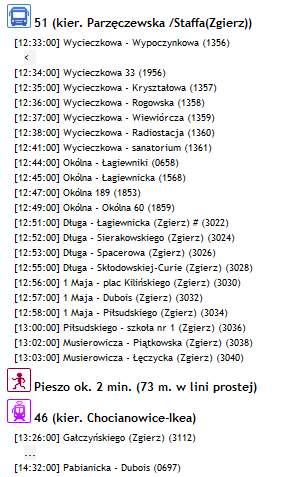
- By pointing the selected stop you can highlight it on the map:
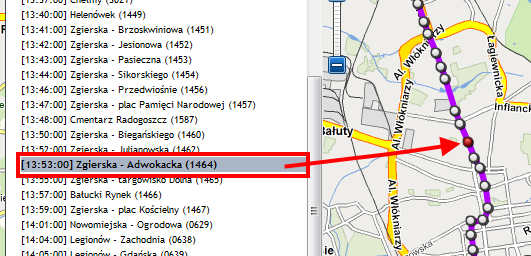
- By clicking onto the selected stop in the routing panel, you will see a window with the timetable of the line, for that the route has been determined together with timetables of all lines, which leave from the particular stop:
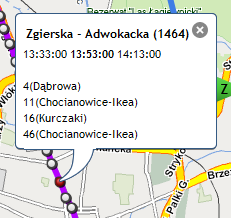
NOTE!
You can achieve the same using the map level – with a single mouse click on a bus/tram stop icon along the determined route (
 ).
). - After clicking on the time of departure of the line we use (or other line leaving from the stop), you will see complete timetable:
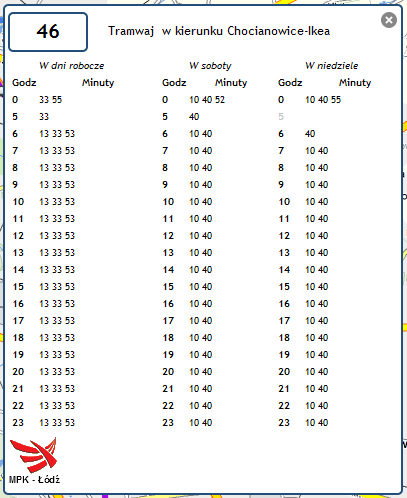
- You can minimize the full list of stops in routing panel in the same way you maximize it – by clicking on: